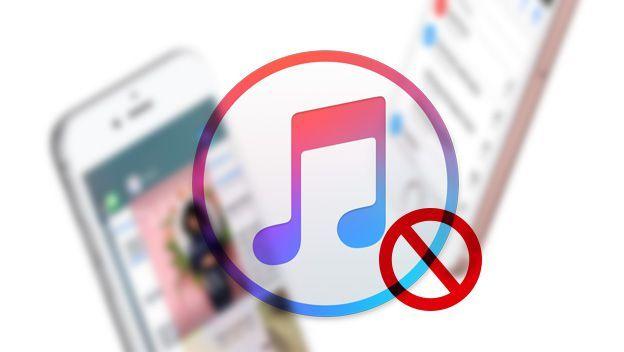
ITunes doesn't recognize your device? In this post we will teach you how to fix this problemEither for iPhone, iPad or iPod. ENTERS!
WE START:
ITunes is a player and digital store developed by Apple, in order to synchronize and organize Apple devices and buy music online.
Thus, there are some cases in which iTunes doesn't recognize your device, so there are proper procedures that you can use to:
- iPod.
- iPad.
- iPhone.
- Mac or if you have a Windows PC, to solve this problem.
Also, this problem usually occurs because a different driver than Apple is installed to use a different device.
These also have the possibility to operate your iPod, iPhone, iPad or Mac, but sometimes original driver is replaced.

Article index
Fix error: iTunes doesn't recognize the device
Many times when connecting your Apple device to a computer with a USB cable, iTunes does not recognize it.
We will divide this solution guide into 3 sections. We recommend that you start with «Common solutions to the problem«.
Then, if the problem that iTunes does not recognize your device resides in Windows, look for that section, and if it is on Mac, too.
Ready? Let's go!
Common solutions to the problem
And because of that, you should make sure to check a few points before trying to connect it to the computer again.
As well as ensuring that:
- That the device is unlocked and on the Home Screen.
- Possess the latest version of iTunes compatible with certain computer.
On the other hand, other points that you should verify beforehand are:
- Make sure you have updated software for your computer.
- Verify that the iOS device is turned on; and in the event that a "Trust this computer" alert appears, you must select "Trust".
And, you can also disconnect all USB accessories from the computer and try plugging your device into each of the USB ports.
Or you can also try another USB cable from Apple.
Also, other things you can try are:
- Restart the computer and your Apple device.
- Connect your device to a different computer.
In the event that you have the same problem on a different computer, you should go to Apple Technical Support.

Fix error on Mac
If iTunes doesn't recognize your device and you're using a Mac, then follow this section. Follow these steps:
1.- You must connect your Apple device and make sure it is unlocked and on the initial screen.
2.- Then, on the Mac you must press "Option", and click on the Apple menu and select "System Information" or "System Report".
3.- Next, you will select "USB", and in the event that your device appears in "Tree of USB devices", you will have to uninstall third-party security software.
If not, you will have to go to Apple Technical Support.

Fix error in Windows
If iTunes doesn't recognize your device and you use Windows, then follow this section.
To reinstall the USB Apple Mobile Device driver, follow these steps:
1.- You must disconnect your device from the computer.
2.- Unlock it and keep it on the Home Screen, and then reconnect it to the computer again; and if iTunes opens, you must close it.
3.- Then, you must press and hold the home button of your device.
4.- You will proceed to select the "Device Manager" on your computer and expand the "Portable Devices" section.
5.- Then, you must select your device with the right click and select the option that allows you to update the unit.
6.- Next, you will select the option "Automatically search for the updated unit software".
7.- In this way you can install the software, going to "Settings", "Update and security" and "Windows Update".
8.- You should make sure that there are no more updates available.
9.- After this, you can open iTunes again.

Reinstall the Apple Mobile Device USB driver if you downloaded iTunes from Apple
1.- You must disconnect your device from the computer and make sure it is unlocked and on the Home Screen.
This way you will be able to reconnect the device to the computer again. And, in such a case that iTunes opens, you will have to close it.
2.- Next, you must press the Windows key and then the R on the keyboard to open the Execution command.
In the Run window you must write the following:
%ProgramFiles% \ Common Files \ Apple \ Mobile Device Support \ Drivers
Where then you will proceed to select "Accept".
3.- Then, you must right-click the file usbaapl64.inf or usbaapl.inf and select "Install".
Although, you may see other different files, but the one you must install must end in "inf", since it is the information file about the installation.
4.- Then, you will proceed to disconnect your device from the computer, restart it and reconnect your device to it.
And, if iTunes does not recognize your device yet, you should check the "Device Manager" to verify if the Apple Mobile Device USB driver is installed.
5.- Thus, to open the Device Manager, you must press the Windows button and then the letter R to open the Execution command.
In the Run window you must write: devmgmt.msc, and click OK.
6.- Next, you must expand the section "Universal serial bus controllers", and look for the Apple Mobile Device USB driver to verify if it is installed.
In the event that you can't find the Apple Mobile Device USB Driver or see an unknown device
You will need to connect your device to the computer with a different USB cable or you will need to connect it to a different computer.
And, if you have the same problem you should contact Apple Technical Support.
On the other hand, if you see the Apple Mobile Device USB Driver with an error symbol, you will need to restart the Apple Mobile Device service.
Also, you can check and troubleshoot certain third-party security software and then restart your computer.
Although, you can also try installing the usbaapl64.inf or usbaapl.inf file again.
And finally, yes iTunes doesn't recognize your device You can still contact Apple Technical Support, who can help you solve this problem.
Before finishing the post, I would like to tell you that in this blog we have more tech tutorials everything: games, hardware, programs, and MORE. Visit us!
In the same way, we write everything related to iOS Y Mac, surely there will be something interesting that you like to see. Check us out!
Did you solve the error that iTunes does not recognize your device? Leave us your answer in the comments of this valuable article!
See you in another new post.