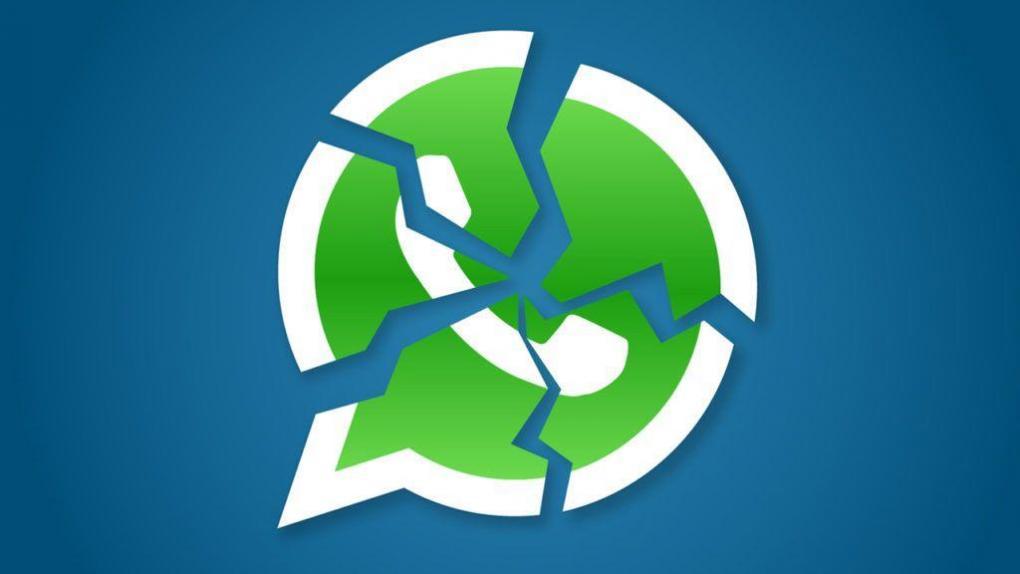
You want send messages to someone and that after a certain time those same messages will self-destruct? Well, this is the right post to show you how. ENTERS!
WE START:
Snapchat has made messages that self-destruct fashionable, and in this tutorial we are going to explain a trick to be able to send expired messages through WhatsApp. For this you will need a special application, it is called Kaboom and is available for free at iOS and Android.
Article index
1: Download Kaboom
WhatsApp does not have the function to send messages that self-destruct, so in order to do so we need a download an app. Its name is Kaboom and it allows you to generate messages or images that have an expiration date - that is, they disappear after the time you select.

Kaboom was available on the App Store, but you won't be able to find it anymore. But for Android, in the store APKMonk yes you can find it, and it has no cost.
2: Start Kaboom
Once the download is complete, when you first open Kaboom the splash screen in which the operation of the application is briefly explained. All you have to do at this point is choose a name that is the one that will be displayed in the messages. If you use iPhone, it is also possible to add the kaboom keyboard for faster access.

Adding the keyboard is completely optional. We recommend to install it only if you plan to use Kaboom very often.
3: Write a message or take a photo
The Kaboom interface, the app that allows you send WhatsApp messages that disappear, reminds us a lot of that of Snapchat, with the camera image occupying the entire screen and with various icons on it.

Kaboom allows take a photo on the spot or select one from the library, But be careful because first you will have to give permission for the app to access your photos. If we click on the icon on the right you can send a text message, which is the function that we are going to demonstrate in this tutorial.
4: Select the time for self-destruction
The next step is to type the message and decide how long your WhatsApp message will be visible. Keep in mind that if it is a long message, it will take enough time for the recipient to read it to the end. To set the time, just press on the clock icon that appears in the lower right corner of the screen.

Kaboom allows you to choose between time or visualizations. For example you can choose that the receiver can only see the message twice and then disappear. In the case of time, seconds, minutes, hours and even full days can be selected
5: Send your message to a WhatsApp contact
Once you have configured the expiration of your message, you are ready to send it. Click the button Send and several options will appear to share the link. Choose WhatsApp and the list of your contacts will appear so that you can choose the one you want.

Once in WhatsApp, you will see that your message has been transformed into a URL. As we said, WhatsApp does not allow sending this type of messages that self-destruct, so it is necessary to resort to external links.
6: This is what messages sent with Kaboom look like
When you click on the URL that Kaboom has generated, a page opens with your name and the message in question. At the top is the counter indicating the remaining time until the message disappears. After that time has elapsed, the link displays a page that warns us that the message has expired.

Waiting for WhatsApp to decide to include this function, this is undoubtedly the best way to send WhatsApp messages that destroy themselves.
You can see our most recent posts on our page start from the blog. Like us on our Facebook page so you don't miss any news. GOOD MORNING AND GREETINGS FROM OUR TEAM!