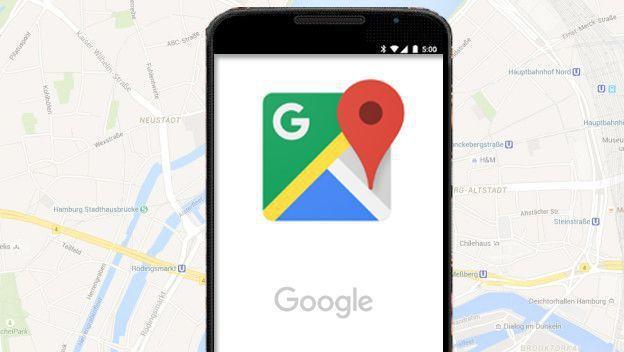In this post you will find the Best Google Maps Tricks To Get The Most Out Of That App. Some of them are sure to get you out of trouble. ENTERS!
WE START:
Today Google Maps is practically the standard when it comes to mobile maps. This application comes pre-installed on all Android devices, and it is also compatible with the iPhone. Its information and options are very complete, although if you know some tricks, you can take even more Google maps.
For everyday use, you probably turn to it to see how long it takes to get from one point to another, whether on foot, by car or by public transport. The data is surprisingly accurate, although this section of the application is complemented with other functionalities.
An example is the browser, which uses the location of your mobile to give you directions on how to get to your destination. It works practically perfectly both on foot and by car. He has practically managed to retire classic GPS navigators for vehicles.
Maps is one of the pillars of the ecosystem of applications and services Google, some of which are totally unknown. Little by little this company is making it more unnecessary to install other apps on the mobile, since it is doing with practically everything. Except for messaging applications, you can use your phone using only Google software without any problems.
We tell you some tips, shortcuts and tricks from Google maps that you probably didn't know. Others are sure that you have put them into practice if you are an expert user of the service. Without a doubt, they will not stop surprising us with the next updates, which try to unseat apps like TripAdvisor in terms of the directory of establishments and venues.
The endorsement of a company like Google practically guarantees the supremacy of Maps for many many years to come.
6. Tips to improve your route on Google Maps

Let's say you want to go from one point to another in the city. You just have to let Google Maps set your starting location and destination and that's it. It seems good, but the truth is that it can be much better.
Maps allows several tricks They serve to improve the accuracy of the route, as well as make it much more interactive. We are not talking about selecting how you are going to do it, whether by car, on foot or by public transport, but about details that you may have overlooked.
Maybe you're not going to that bar now, but tomorrow at midnight, in which case you can find public transportation out of order. It is a problem with a solution: you just have to click on the menu icon that appears below the destination field and enter the date and time when you will make your trip. This way you will avoid surprises.
Other advice so as not to have trouble with Google maps, especially if you have reduced mobility, is to go by the most accessible route. This option is a gift for people who move in a wheelchair or with crutches, and can be accessed from Choices and marking More accessible.
In addition, you can customize the route by specifying exactly which public transport you want to use preferably, whether it is Bus, Metro or Train. This will give priority to this instead of directly showing you the shortest or fastest path.
Finally, if you do a route regularly, let's say daily, why not a quick access to it? It's simple: in the menu that appears in the upper right corner select Add route to home screen.

5. Go to Google Street View

Google Street View caused a sensation when it was announced. The possibility of visiting virtually the main streets and avenues of the world was totally revolutionary, although years after the launch we see it as something normal.
Now, its usefulness is no less practical: see where the place you want to visit is or what a street you want to live is like. Of course, Street View is built into Google maps, although it has trick and it is a option moderately hidden.
At first glance you probably won't find it, but there are two ways to see the actual images of the streets in Maps instead of the map from above. One of them is to search for a specific point in the search bar, in which case a window will appear with the real image of that place.
The other method is to press and hold a point in Maps. The corresponding window will also appear that shows the image that the company car took from that street.
Once you enter the Street View, you can navigate smoothly just like you do on your computer. It's one of the tips to really take advantage Google maps.
4. View traffic to save time in traffic jams thanks to Maps

One of the latest news from Google maps is what allows showing the density of the traffic on the highway. It is especially useful for all those who make short trips in densely populated cities, such as Madrid.
If you activate the traffic in Maps, you will be able to avoid unnecessary traffic jams while traveling on other roads. You can also plan trips based on the cars that occupy a certain highway, and this Google service constantly sends you notifications, if you want.
Accessing Traffic is easy. At the bottom of the screen there are three tabs: the first with your location, the second with traffic and the third with public transport. Click on the one with a car icon and you will automatically see the main roads around you change color.
In addition, Maps shows by default cards that tell you when it takes you to get home, work or other places that you have saved as favorites in the application. You can even create a shortcut on the desktop to go directly to see how much traffic is around you.

3. Add places to favorites and create lists

In its latest update, the considered best mobile map application gives a gift to lovers of lists. Now you can easily mark places as favorites, in addition to creating lists with personalized names and places you want to visit.
If you go sightseeing in a city, you can select the points on the map to which you are going to go, locating them quickly by taking a look at the map. In this way you can find what interests you faster, without having to zoom in until it stands out from the rest of the points around it.
Another advantage is that you can share the lists on social networks and with your contacts, giving a social section to Google maps, an apps whose tricks were limited to finding what you are looking for more effectively and quickly.
It cannot be ruled out that it continues to be integrated with other company services, such as Keep or Rewards. The arrival of the virtual assistant to the Google Pixel also promises a lot.
2. Download offline zones to save data

Google Maps consumes little data, although if you are in the last days of the month and your rate is dying, help is always useful. That's what its developers thought when they enabled the download of zones to view them offline, something you can do while connected to a WiFi network.
It is especially useful when you are sightseeing in a foreign country and you don't have Internet on your mobile. You can directly download city maps before leaving home and voila, savings achieved.
You just have to display the side menu of Google Maps and select the section of Offline zones. By default it gives you to choose between those that are close to your house -if you have it configured- and any other.
Before you start downloading maps like crazy, keep in mind that each meter that you put within the area will have a cost in MB of storage. You can save them in a MicroSD, in which case there is no problem, but if you are going to do it in the internal memory you run the risk of running out of space.

1. Earn free Drive storage thanks to Local Guides

Google has several reward programs in place for its most active users. One of them is Rewards, an app to earn money in Google Play credits by answering short surveys. The other is Local Guides, with which it gives free Drive storage for those who add at least 100 reviews of places and places in Maps.
You can sign up for the program from its website. To add reviews you just have to select a place in question, rate it and leave a comment with a photo. The image is important, otherwise it will take much longer to add the 500 points it takes to get free gigs of storage in Google Drive.
As you add reviews, you earn points and level up. You need to get to level 5 to get the price. These are the steps that you must overcome:
- Level 1: from 0 to 4 points
- Level 2: from 5 to 59 points
- Level 3: from 50 to 199 points
- Level 4: from 200 to 499 points
- Level 5: more than 500 points
Doubts questions?
I hope I have helped you and I hope you are done with the post. If you don't understand something, contact our team using the floating chat (located in the lower right part of your screen) to leave us your question.
You can see our most recent posts on our page start from the blog. Like us on our Facebook page so you don't miss any news.
GOOD MORNING AND GREETINGS FROM OUR TEAM!