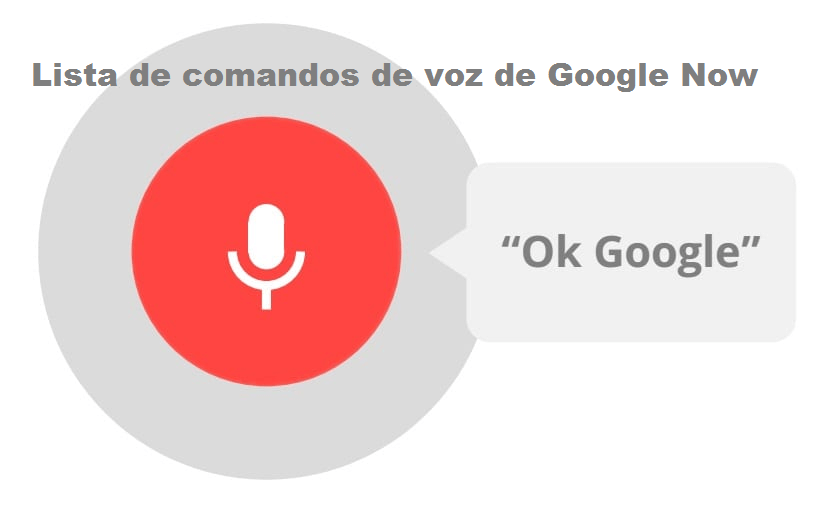
This time we wanted to bring you a post with interesting information about the various Ok Google Now voice commands with its respective explanation. ENTERS!
WE START:
Welcome to our technology and information blog.
Surely you have heard about Google's voice assistant, better known as Google Now, in its field it is one of the most evolved, allowing to receive orders with voice commands very similar to natural language.
Today we will see much of that extensive Ok Google Now command list and we will teach you what each one is about and how to use them effectively.
Before going into the subject, it is noteworthy to mention that virtual assistants were born with the aim of reducing the use of the keyboard on the mobile, since for some, its tiny screen is a complete nightmare; or as a solution to the fact of carrying out actions with the phone and not being able to use your hands at that moment.
Whatever the reason, it is important to know that for its correct use you must have knowledge of the Google Now voice command list.
Article index
How to activate the voice assistant Google Now
Now, before you can use voice commands, you have to activate the assistant. To do this, follow these steps:
- First, from your Android device, open the Google application.
- After, it only corresponds to you say "Ok Google" to activate the wizard.
- A mean automatically appears wizard startup screen, wondering how it can help you.
- The assistant will be activated as long as your mobile device has activated voice recognition from any screen. If not, simply press and hold the start button on the screen to open the wizard in listening mode.
- After there, you just have to say the action or command you want the wizard to do. In case you want to use advanced commands, you must activate the Google assistant in the configuration options.
For this reason, here are the Most used Google Now voice commands with their respective explanation. It is worth noting that these are classified according to what you want to do, for example, configure your phone, utilities, alarms, among others. Let's see.
List of most common Ok Google Now voice commands
Next, we will show you a list of the best most used commands to be able to perform actions with Ok Google Now.
We will divide the list into sections to perform different types of actions with the Google Now Voice commands. Go to the section you want to consult.
Google Now voice commands to perform common actions
- Call to [person, alias or place]: it is one of the most common commands. It makes work easier when you are behind the wheel. What it basically does is initiate a call to the phone number of the contact, alias or place that you indicate.
- To send a [SMS or email] to [Contact]: what this command does is open a card in which the wizard will fill in the data you indicate to send an SMS or an email to the contact in question.
- Send a message with [Telegram or WhatsApp] to [Contact]: it will open a message sending card from the application you indicate and then complete the message and send it to the contact in question.
- Take a photo: will open the phone's camera app.
- Make a video: will open the phone's camera app and activate video mode.
Google Now voice commands related to settings
- Turn on [WiFi, flashlight, Bluetooth, GPS, etc..]: will activate direct configuration components.
- Turns off [Wi-Fi, flashlight, Bluetooth, GPS, etc..]: will disable direct configuration components.
- Download / Upload / Configure [brightness, volume, etc.]: It will open the settings configuration part so you can perform the action you want.
- Open [app name]: will start the application in question.
- Go to [Web page url]: This command will open the web page that you are indicating, but for the command to be executed correctly you must mention the entire page, for example: blog.mastercoria.com
Useful voice commands for setting alarms and other utilities
- Wake me up inside [X hours or minutes]: will create a new alarm.
- Set / Set alarm at [Exact time]: will create a new alarm.
- Remember me [action] within [X hours, minutes]: will set the reminder you indicate at the set time.
- Remember me [action] at [Exact time]: will set the reminder with the action you indicate.
- Add / Create a note [note content]: will create the note with the content you indicate.
- Set a timer for [X minutes]: will start a countdown with the time you specify.
- Create an appointment on the calendar [Title] [Date and Time]: will create a new entry in the calendar with the data provided.
Google Now voice commands for Google searches and translations
- Define [word]: will define the word in question.
- How do you say [word or phrase] in [language]?: the assistant's response will be the translation of the indicated word or phrase.
- Images of [place or monument] [time of day]: It will look for the images of the place or monument that you indicate, at the time that you indicate.
- Images of [Name] [action]: It will look for images in which the object or type of person that you indicate appears, performing the action.
- When is the next game of [team]?: It will show the date of the next match of the team you indicate.
Useful voice commands for timetables and weather
- What time is it in [city, country]?: will provide the time of the place you indicate.
- What is the time in [place]?: it will show the weather status in the place you indicate.
- What temperature is the [date] [time of day]?: it will show the temperature forecast for the day you indicate at the time of day that is set.
- Is it going to rain tomorrow / the [day]?: will display the weather forecast for your current location on the specified date.
- Take me to [place] on foot / car: It will indicate the shortest route to the place that you indicate considering the means of transport that you indicate.
- Where I am?: will display a map of your location.
- Where is [place]?: it will show a map of the location of the place you indicate.
- How to get to [place]?: it will indicate the fastest route to the destination you indicate.
- Call the hotel [Name] [city]: It will look for the hotel phone number you indicate and initiate the call.
- Show me restaurants near my location: will show all the information about the restaurants near your location.
- Places of interest in [place]: It will show all the information about the tourist places of the location that you indicate.
- Go to the nearest gas station: will perform a search for the gas stations closest to you.
- Map of [municipality, city or country]: will show a map of the place you indicate.
- Where is [museum, monument or any other place] in [city]?: It will show a map of the city that you indicate, where it will include the indicated place.
- Flights to [place]: It will show all the information about the flights available at the airport closest to your location to the destination you indicate.
- Bus to [place]: It will show the buses available to get to the place you indicate.
Useful voice commands for listening to music and entertainment
- Play [artist]: It will play the songs of the artist that you indicate that are available on the device or in Google Play Music.
- Listen / Play / Play [song title][artist] in [application]: It will open the application you specify and play the song you request.
- Albums / Songs by [artist]: it will show all the information that is available about the albums or songs of the artist that you request.
- Youtube [artist] [event]: It will perform a search on YouTube and it will show you, if it exists, a video of the artist that you indicate in said event.
- Youtube [Name of the dish]: will perform a search on YouTube and will show you a list of videos corresponding to the description of the dish that you indicate.
This extensive list is just a portion of the number of Ok Google Now voice commands. If you need one that is not here, you can go to the advanced options of the wizard.
We hope all this information has been helpful to you. See you at the next opportunity.
However, we do not want to fire you without first recommending another substantial post: