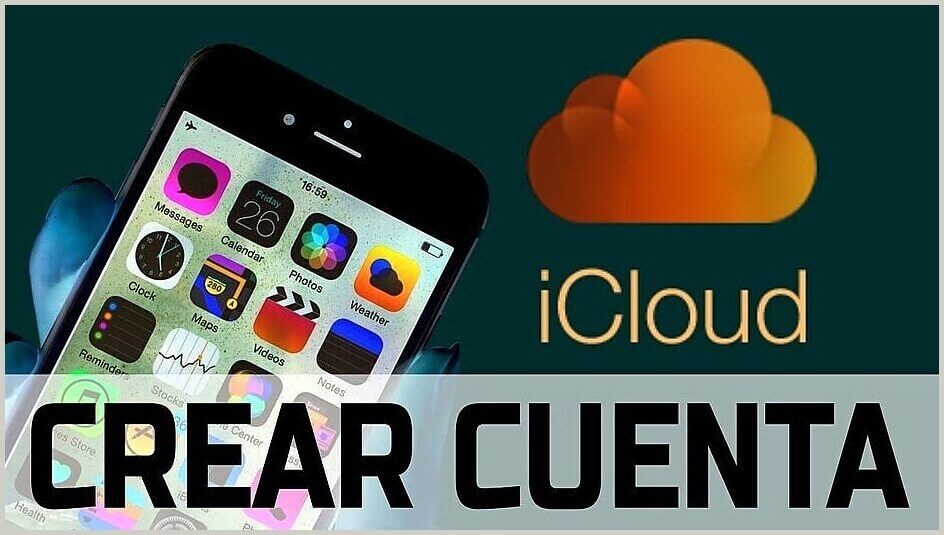
In this post you will learn how you can create a free Apple iCloud account either from your PC, Android or your own iPhone cell phone. ENTERS!
WE START:
iCloud is a file and data storage service in the cloud that has been in operation since 2011, giving users the possibility to synchronize all their documents on Apple's servers located in California.
What are "all documents"? iCloud allows you to upload all of the following documents to the cloud:
- Sync up all your photos from your iPhone, iPod, iPad or Mac OS device.
- You can upload all your videos from any device.
- You can also upload your songs to cloud.
- And finally, the most important function: synchronization with Find My iPhone (Search my Iphone).
As you can see, it is vitally important to have this service if you have an Apple device, that is why here we show you how you can create your iCloud account for free, either from your PC, Android, or your iPhone cell phone.
Article index
Create an iCloud account from PC
Whether you are on a Windows, Linux or Mac OS PC, you can register a new account via Apple's official website.
If you want to create a new free iCloud account from your PC, you just have to follow these next steps:
1 First, access within the following link to be able to create the account.
2.- Later, you will see that at the bottom of the site there are some gray letters. Click where it says «Create Apple ID«. A window will open for you.
3.- After that, it will ask you for the website enter the following sections:
- "First name": Your name (s).
- «Last name»: Your surnames.
- "Contry / Region": Your country of residence.
- "Date of birth": Your date of birth in dd / mm / yyyy format (day / month / year).
- "[email protected]": Your email, either Hotmail, Gmail, among others. This will be the main access when creating your free iCloud account.
- "Password": Your new password for your iCloud account.
- «Confirm password»: Confirm the new password for your iCloud account; It has to be the same as the previous section.
- Lada: Select the lada of your phone number.
- "Phone number": Your phone number without lada.
- "Verify with a:" This is the verification form to create your new iCloud account from your PC. You have 2 options: they send you an SMS or a robot calls you to receive a registration code in both cases. Select the one that is easiest for you and SAVE the code.
- "Text message": Verify account via SMS.
- "Phone call": call from the robot to receive the verification code.
- Notices: later, you will be asked what type of emails you want to receive. You have 3 to choose from (being able to discard all 3 or some):
- «Annoucementes»: Products, updates and things you might like about Apple.
- "Apps, music, TV and more": You will receive news and notifications of exclusive content related to Apple services.
- "Apple News newsletter": Tutorials, guides and the best chosen by Apple editors for you.
- «Type of characters in the image»: It is a system to verify that you are not a robot. Enter the characters you see in the left box within the field.
4.- When you are ready, press the blue button «Continue«. They will send you a verification code to the email you selected when creating your iCloud account. Access your email and paste digit by digit in the boxes the code. When you are ready, click on «Continue».
5.- After, read and review the terms iCloud account registration. When you are ready, click on «Accept«.
READY! You have just created your own iCloud account from your Windows PC, Linux or Mac OS.
Create it from Android
Although it is a quite different operating system from iOS, it is possible to create a free iCloud account from your Android cell phone.
Creating an account from your Android is relatively easy: we will only use your favorite browser to access the official iCloud registration portal.
The The procedure is the same as if you want to create your iCloud account from a PC. So, we suggest you go to the section above to follow the corresponding steps.
Click on the following button to go to the section that contains the registration instructions.
Create an iCloud account from iPhone
iPhone is the device par excellence of the Apple company, and one of the easiest ways to create your account.
If you want to open or create your new iCloud account, you just have to follow the next steps:
- First, access within «Settings»From your phone.
- Later, go to the «iCloud«.
- Now, press the button «Create new Apple ID«; It will ask for your date of birth as the first section, enter it and press «Next».
- Later, it will ask for your name, enter it in the corresponding sections and click on «Next».
- Then, click on the button «Get a free iCloud address«. It will ask for an iCloud email, enter an email name. Example: "[email protected]". You will get a window asking if you want to create a new iCloud account with that email name, confirm it.
- After the above, it will ask you to enter an access password, one that only you should know. Enter one and verify it. When you're done, click on «Next«.
- In the next section, it will ask you to enter a alternate mail recovery; This is in case you lose your access password, you can recover it from that alternate email. It can be one from Hotmail or Gmail. Enter the recovery email and when you finish, click on «Next».
- Later, it will ask you if you want receive news via mail, is enabled by default. This is optional, choose it. When you're done, click on «Next».
- After the above, read and review the conditions and Apple terms to create a free iCloud account, and click on «Accept».
- After, the new account will be created. Wait a few moments. When it's done, you can manage what you can and can't back up to the cloud.
READY! We are done with registering a new iCloud account on your iPhone.