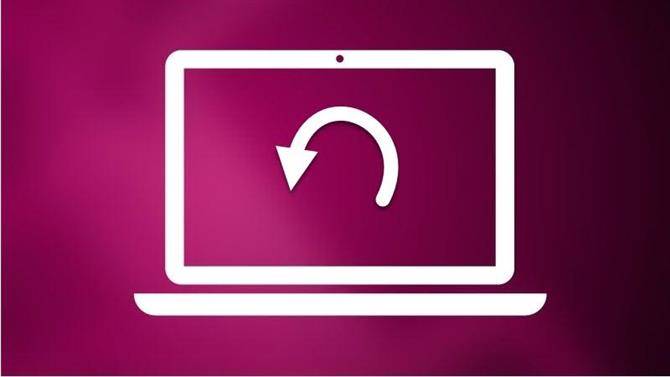
In this tutorial we will show you how you can rotate screen of your system Windows 7. See things from another angle! ENTERS!
WE START:
Welcome to another post. Today there are many tricks that will help us work in a better way on our computers, or even, if it is not to work better, it will be to browse a little and learn more about what we know about our computer. Well today I will teach you something new, and it is:
How to rotate the screen in Windows 7
To be able to rotate the screen of your Windows 7, do the following steps below:
1.- Click on the Windows start icon.
2.- Then, access the Control Panel.
3.- In the tab «Appearance and personalization», access the option «Adjust screen resolution».
4.- Now, you will find an option that says «Orientation». If you display it, you will see that it has 4 options:
- Horizontal.
- Vertical.
- Horizontal (flipped).
- Vertical (flipped).
Choose your settings, then click "Apply."
5.- You will get a screen that asks you if you want to keep the screen changes or if you want to revert to the previous configuration. If you want to keep the changes, click on "Keep changes"; otherwise, click on «Revert». In any case, after 15 seconds of not clicking any button, the changes made will be reversed.
READY! In this way you will be rotating the screen of your computer. Now you know a new piece of information about your Windows 7 system. Until another post!
You can see our most recent posts on our page start from the blog. Like us on our Facebook page so you don't miss any news. GOOD MORNING AND GREETINGS FROM OUR TEAM!