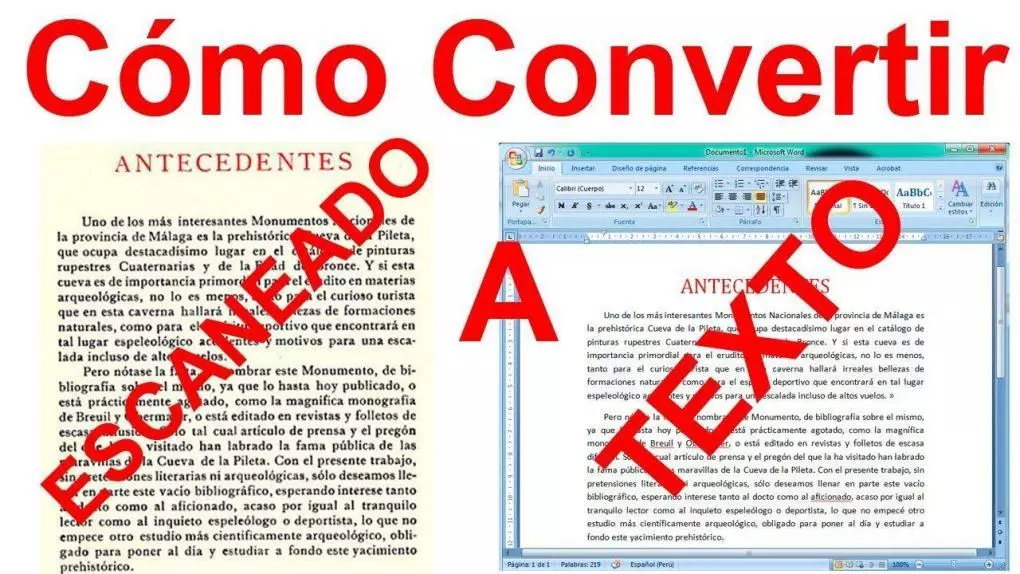
In this tutorial you will learn How can you pass a text that is captured in an image to a text which you can edit, copy, etc (digital text, OCR). ENTERS!
WE START:
Many of us have happened that we see a text that is in an image and we say: Ugh, I will have to write it all because I can not copy it just like that. Well that is over, because today we are going to show you how you can make that text that is in the image you can transform into a real text, that can be copied, edited, etc ...
Convert images with text to digital text in OCR format:
For this tutorial, we will use the application called «OCR Plus», which is available on Google Play on your Android device. Once you have downloaded it, you will see 2 options:
- Make a photo to OCR: take a photo of something that has text in that instant to convert it to digital text.
- KGP to OCR: You choose an image that you already have on your computer and that has texts to transform them into digital text.
Regardless of which option you choose, do the following:
- Take / choose the photo you want to transform to digital text.
- And that you have selected / taken the photo, click on the white button that says "Click here to OCR [image] to OCR".
- Wait for the application to do its thing (it can display advertising while it does it, just close it), and once it is finished, you will have your text.
You can see our most recent posts on our page start from the blog. Like us on our Facebook page so you don't miss any news. GOOD MORNING AND GREETINGS FROM OUR TEAM!