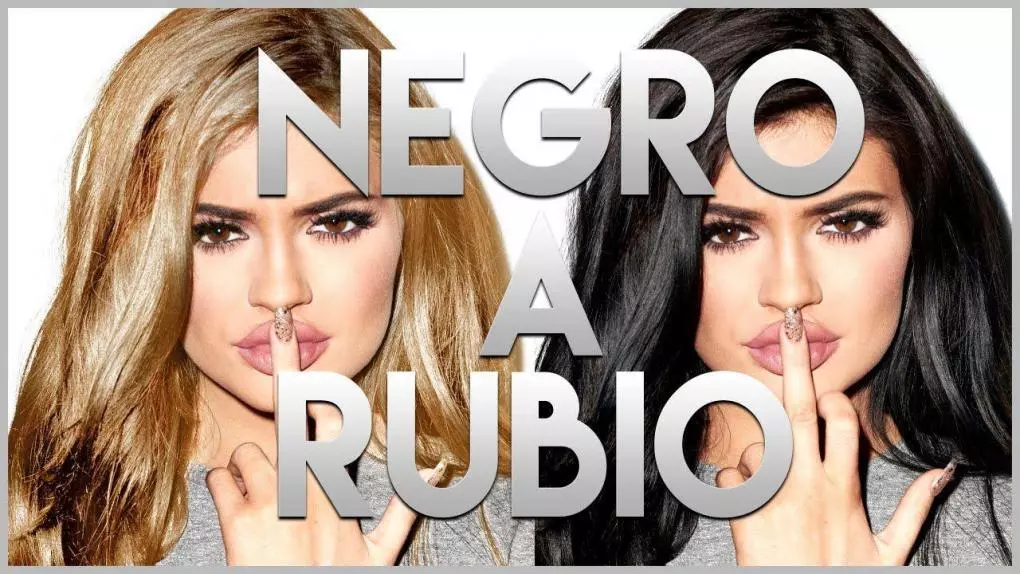
In this post we will show you how you can change hair color of the colour black and change it to blond using Photoshop CC. ENTERS!
WE START:
Welcome to another post. In a previous post, I explained how you can change the color of your eyes, and this time, I come to share with you the way in which you can change your hair color now. Photoshop is magnificent, isn't it ?! Thanks to this tool we can make great image edits, edits that are incredible, to such a degree that it seems that they are from the original photo, without editing. Today I come to share with you another great Photoshop tutorial. Well without more to say, let's go to the tutorial!
How to change hair color from black to blonde in Photoshop
In order to change your hair color from black to blonde, follow these steps:
1.- First make a copy layer. Select your layer at the bottom right and press the "CTRL + J" set of keys.

2.- Press on the eye (it is to the left of the layer), on the layer that is NOT a copy, to avoid making changes to that layer. And you will be ready to continue with the next steps. To avoid boredom, because it would be a lot of text, I have found a video that perfectly covers what is required with this tutorial, so you will see it graphically in the same way. I'll leave it to you !:
Do not forget that if you have doubts, you can send them to me. Before I go, I would like to tell you that on my blog we have a tutorial that will help you install Photoshop CC 2018 totally Full, ¡¡enter the post!
Similarly, if you would like to know more interesting Photoshop tutorials, apart from how to change your hair color, we have posts related to it. Or also, more tutorials related to multimedia in general (videos and images). Until another post!